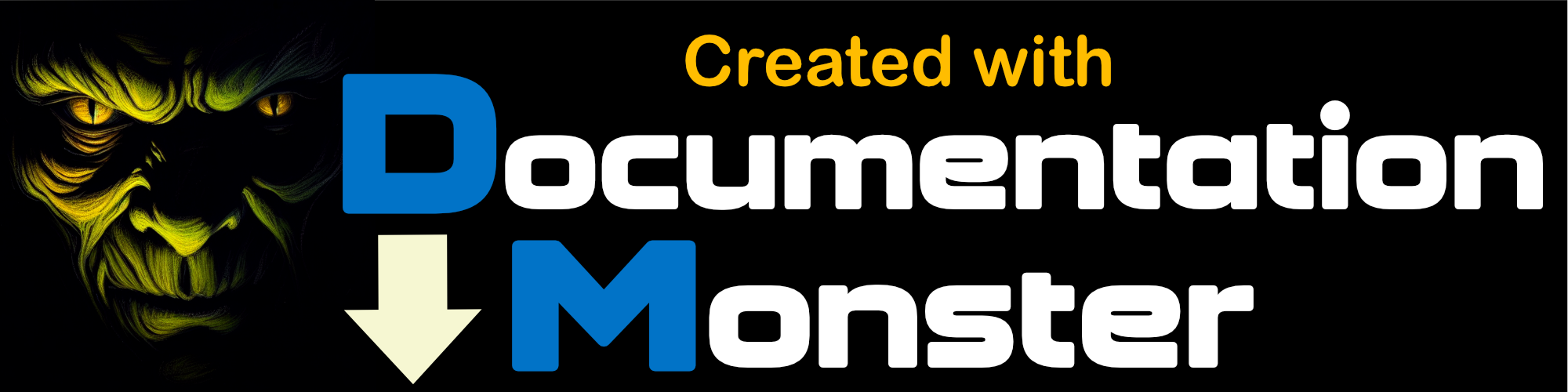Upload to an Ftp Server
Upload to an Ftp Server
The most common Publish target of Documentation Output tends to be a Web site, and Documentation Monster lets you quickly upload content to an Ftp server via Publish to an Ftp Server:
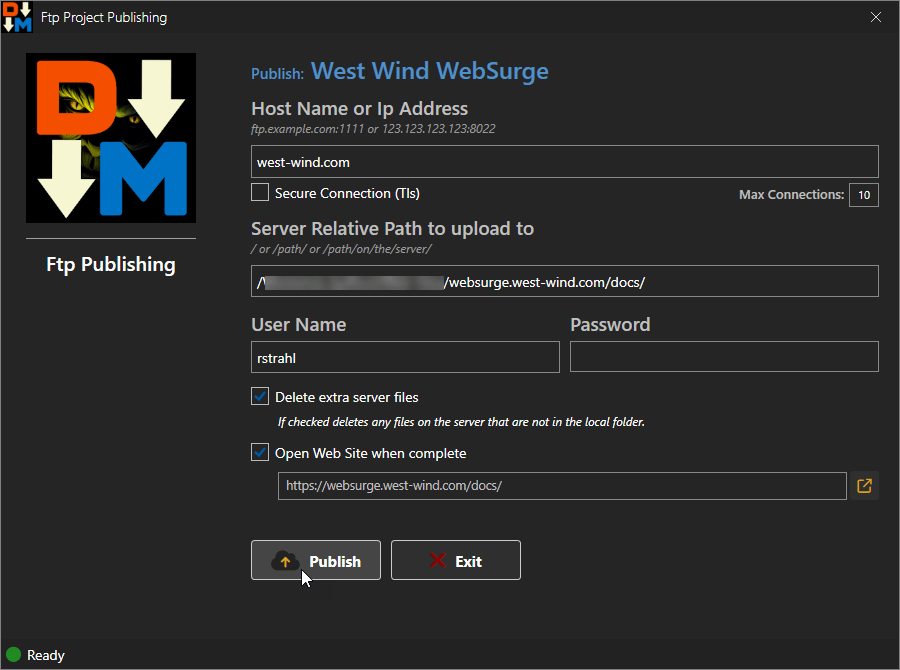
This dialog configures the Ftp settings to upload to the server.
Some of these settings are stored as part of the project and can also be edited from the Project Settings Dialog.
Ftp and SFtp only for now
Currently we only support
ftp://andsftp://protocols.ftps://(Ftp over SSH) is not supported.
Project Publishing is Incremental
The project publishes files incrementally meaning that only changed files are uploaded to the server. DM does this by comparing client and server files in all directories and comparing file sizes and approximate dates.
So uploading a few files often can go very quick, although for large projects the file comparison task may actually be somewhat time consuming.
Individual Topic Ftp Upload
In addition to publishing the entire project you can also quickly update an individual topic by using the icon in the topic editor which opens this same dialog in single file upload mode.
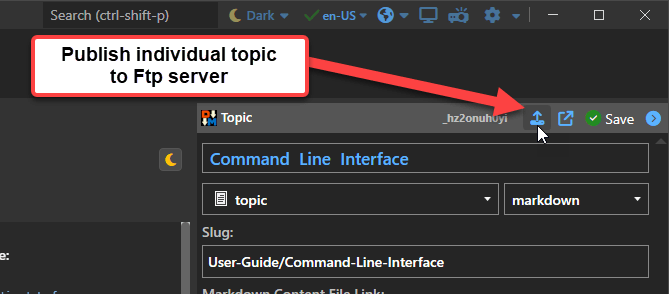
This brings up the same publish dialog but will only publish the single topic file.
It's a great way to quickly update a single topic on the server for quick fixes or typos.
Note that this only updates the actual topic file, not any of the dependencies such as images or new entries in the topic tree table of contents. For that to work properly you need to do a full re-generate and publish step.
The Project Publish Dialog is Non-Modal
Note that the Project Dialog is non-modal so you can leave it open and often re-publish quickly without re-generating the Html output first.
As you work on a project, DM automatically builds any Html content both for the Previewer and for final Html content in the wwwroot folder, so the Html content is kept up to date as you work.
Images and Table Of Contents are not kept up to date unless you Build
While Html in the output
wwwrootfolder is kept up to date as you make changes in the editor and meta data, any dependencies and specifically images and the generated Table of Contents tree are not automatically updated. So if you add new images or any other non-Html dependencies into your project or change the Table of Contents with new, changed or removed topics, you have to regenerate the Html before publishing to ensure your project is up to date.
Ftp Publish Settings
Here's a summary of the settings on the Ftp Publish Dialog:
Ftp Host Name or IP Address
You need to specify the host name or IP Address to the Ftp server to upload to. Note that this should be just the hostname or IP address without aftp://prefix or a complete Url. So,ftp.example.comor123.123.123.123are valid. You can also specify a custom portname:ftp.example.com:5621or123.123.123.123:5621as part of the Host name or Ip address field.Server Relative Upload Path
This is the server relative Ftp path to upload files to. Make sure you use a root relative that starts with a/for the Ftp site root and include the full path. If unsure what the path is use FileZilla or other Ftp client to check what paths you're using and duplicate that path here.Username and Password
These days it's unlikely that you'll find a server that doesn't require username and password, so provide them here. The application remembers and stores the username across sessions in the configuration, while the password is remembered for the duration of the Documentation Monster session.Delete Extra Server Files
When this option is checked extra files on the server are deleted in folders that are known when the project is published. It's possible that deleted or renamed folders may not be deleted since they won't be referenced from the client any longer.
For reliable deletion of all files for a 'clean' install, we recommend you delete files on the server directly or with explicitly with an FTP occasionally and then republish. This feature is useful to clean up occasionally renamed or deleted files but it's not meant to be complete cleanup solution.
- Open Web Site when Complete
Once the upload has completed it's useful to view the Web site immediately and this option opens the Web site at the designated Url. The Url is configured in the project configuration based on the Web Site Url and Relative Base Url.